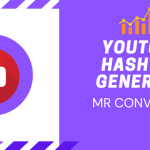When using Facebook Messenger, one of the handy features that many users enjoy is the chat heads functionality. Chat heads are small circular icons that appear on your screen, allowing you to quickly view and respond to messages without leaving your current app. However, there might be instances where you encounter an issue with chat heads not showing up as expected. In this article, we will explore the possible reasons behind this problem and provide you with troubleshooting steps to get chat heads back in action.
Understanding Chat Heads on Messenger
Before we dive into the troubleshooting steps, let’s take a moment to understand what chat heads are and how they work. Chat heads are a feature unique to the Facebook Messenger app. When you receive a new message, instead of opening the Messenger app directly, a small circular icon with the sender’s profile picture appears on your screen. This icon, known as a chat head, allows you to see the message and quickly reply without interrupting your current task.
Reasons for Chat Heads Not Showing
Several factors can cause chat heads not to appear on your Messenger app. Understanding these reasons will help you troubleshoot the issue effectively. Here are some common causes:
- Disabled chat heads: It’s possible that chat heads have been disabled in your Messenger settings. By default, chat heads are enabled, but accidental changes or intentional adjustments can turn them off.
- App permission settings: Messenger requires certain permissions to display chat heads. If the necessary permissions are not granted, chat heads may not appear. It’s essential to ensure that Messenger has the necessary permissions to function correctly.
- Messenger version issues: Sometimes, outdated versions of Messenger can lead to functionality problems, including chat heads not showing. Keeping your Messenger app up to date is crucial to ensure a smooth user experience.
- Troubleshooting Steps to Fix Chat Heads Not Showing
- If you’re facing the issue of chat heads not showing on Messenger, you can follow these troubleshooting steps to resolve the problem:
- Enable chat heads: Open the Messenger app and tap on your profile picture in the top left corner. Scroll down and select “Chat Heads.” Make sure the toggle next to “Chat Heads” is enabled.
- Check app permission settings: Go to your device’s settings and locate the “Apps” or “Application Manager” section. Find Messenger in the list of installed apps and tap on it. Navigate to “Permissions” and ensure that all necessary permissions, such as “Draw over other apps” and “Notification access,” are enabled for Messenger.
- Update Messenger app: Visit your device’s app store and check if there’s an update available for Messenger. Keeping the app up to date ensures that you have the latest bug fixes and feature enhancements.
- Clear cache and data: In your device’s settings, go to the “Apps” or “Application Manager” section, find Messenger, and tap on it. Select “Storage” and then choose “Clear cache” and “Clear data.” This action will remove any temporary files or data that might be causing issues with chat heads.
- Restart device: Sometimes, a simple device restart can resolve minor software glitches. Turn off your device, wait for a few seconds, and then power it back on. Launch Messenger again and check if the chat heads are now visible.
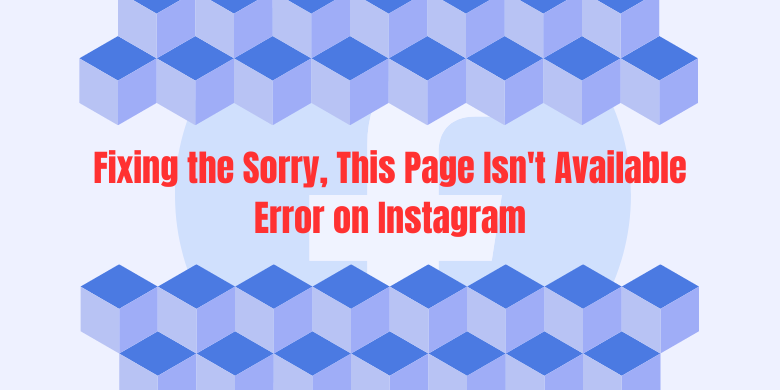
Additional Tips for Chat Heads Usage
Now that you’ve resolved the issue of chat heads not showing on Messenger let’s explore some additional tips to enhance your chat heads experience:
Customise chat heads appearance: Messenger allows you to personalise your chat heads by changing their colours and sizes. To customise the appearance, open Messenger settings, select “Chat Heads,” and choose your preferred options.
Manage chat heads behaviour: You can control how chat heads behave when you receive new messages. In the Messenger settings, under “Chat Heads,” you can enable or disable features like “Pop on screen” or “Collapse after opening.”
Disable chat heads for specific conversations: If you find chat heads distracting for certain conversations, you can turn them off for those specific chats. Open the conversation, tap the information icon, and disable the “Chat Heads” toggle.
Use gestures for chat heads: Messenger offers gesture-based controls for chat heads. You can drag them around the screen, swipe them off the screen to dismiss, or tap on them to expand and access the conversation.
Try Messenger Lite: If you prefer a lighter version of Messenger, you can try Messenger Lite. However, note that chat heads are not available in the Lite version.
Conclusion
Chat heads on Messenger provide a convenient way to stay connected and respond to messages without interrupting your current activities. If you encounter the issue of chat heads not showing, it’s likely due to disabled chat heads, app permission settings, or outdated Messenger versions. By following the troubleshooting steps mentioned in this article, you can easily fix the problem and enjoy the benefits of chat heads once again.
Remember to enable chat heads, check app permission settings, update the Messenger app, clear cache and data, and restart your device if necessary. Additionally, explore the customization options and additional tips mentioned to optimise your chat heads experience on Messenger.
FAQs
Why are my chat heads still not showing after following the troubleshooting steps?
If the issue persists, try uninstalling and reinstalling the Messenger app. This action will ensure a fresh installation and may resolve any underlying software conflicts.
Can I customise the appearance of chat heads?
Yes, you can customise the appearance of chat heads by accessing the chat heads settings in the Messenger app. You can change their colours and sizes to suit your preferences.
Will fixing chat heads affect other Messenger features?
Fixing chat heads should not affect other Messenger features. It’s a localised issue, and resolving it should not impact the overall functionality of the app.
Can I use chat heads on Messenger Lite?
No, chat heads are not available in Messenger Lite. If you prefer using chat heads, it’s recommended to use the regular Messenger app.
Is there a way to disable chat heads if I find them distracting?
Yes, you can disable chat heads for specific conversations. Simply open the conversation, tap the information icon, and disable the “Chat Heads” toggle.
If you want to read about more articles related to social media you can check our blog section and if you have any query or suggestion you can comment below or contact us. We apricate your engagement.