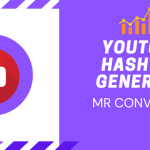Have you ever encountered the frustrating error message “Sorry, this page isn’t available” while using Instagram? If so, you’re not alone. This article will guide you through the steps to resolve this issue and get back to enjoying Instagram without any disruptions. Let’s dive in and explore the solutions to fix the “Sorry, this page isn’t available” error on Instagram.
Understanding the “Sorry, this page isn’t available” error
Before we delve into the solutions, let’s understand why this error message appears. The “Sorry, this page isn’t available” message typically occurs when there is an issue preventing Instagram from loading a specific page or content. Several common causes can lead to this error, and we will explore the solutions for each of them.
Clearing cache and data
One of the primary steps in troubleshooting the “Sorry, this page isn’t available” error is to clear the cache and data of the Instagram app. This process helps in resolving any temporary glitches or conflicts that may be causing the error. To clear the cache and data, follow these steps:
- Open the Settings menu on your mobile device.
- Locate the “Apps” or “Application Manager” section.
- Find and select “Instagram” from the list of installed apps.
- Tap on “Storage” or “Storage & cache.”
- Choose the options to clear cache and data.
- Restart the Instagram app and check if the error persists.
- Updating the Instagram app
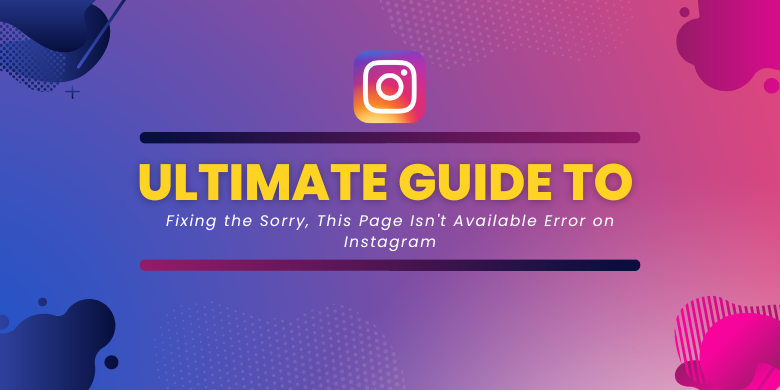
Outdated versions of the Instagram app can also contribute to the occurrence of the “Sorry, this page isn’t available” error. Keeping your Instagram app up to date is crucial to ensure optimal performance and bug fixes. To update the Instagram app, follow these steps:
- Open your device’s app store (Google Play Store or Apple App Store).
- Search for “Instagram” in the search bar.
- If an update is available, tap on the “Update” button next to the Instagram app.
- Wait for the update to download and install.
- Launch the updated app and check if the error is resolved.
Checking internet connection
- Ensure you are connected to a stable Wi-Fi or cellular network.
- Restart your router or modem to refresh the connection.
- Disable and re-enable Wi-Fi or cellular data on your device.
- Move closer to the router or access point to improve signal strength.
- Test your internet speed using a speed test app or website to ensure it meets the required minimum for Instagram.
- Logging out and logging back in
If the error still persists, try logging out of your Instagram account and then logging back in. This simple step can help refresh your account settings and resolve any temporary issues. Here’s how you can do it:
- Open the Instagram app on your device.
- Go to your profile page.
- Tap on the menu icon (usually three horizontal lines) in the top-right corner.
- Scroll down and tap on “Settings.”
- Scroll down again and select “Log Out.”
- Once logged out, close the Instagram app completely.
- Open the app again and log back in with your username and password.
- Check if the error message is resolved.
- Checking account status and permissions
In some cases, the “Sorry, this page isn’t available” error can be related to your account status or permissions. Here are a few things you can check:
Verify that your Instagram account is not suspended or deactivated. If it is, follow Instagram’s instructions to reinstate your account.
Ensure you have the necessary permissions to view the specific page or content you’re trying to access. If it’s a private account, make sure you have been granted access by the account owner.
Reporting the issue to Instagram
If none of the above steps resolve the error, it’s recommended to report the issue to Instagram support. Reporting the problem helps bring it to their attention, and they may provide further assistance or updates. To report the error, follow these steps:
- Open the Instagram app on your device.
- Go to your profile page.
- Tap on the menu icon (usually three horizontal lines) in the top-right corner.
- Scroll down and select “Settings.”
- Scroll down again and tap on “Help.”
- Select “Report a Problem” or a similar option.
- Describe the error message and provide any relevant details.
- Submit the report and await a response from Instagram.
- Seeking help from the Instagram community
If you’re still facing the error and need additional assistance, consider seeking help from the Instagram community. Instagram has dedicated forums and resources where users can ask questions, share experiences, and receive support. Engaging with the community can often provide valuable insights and solutions. Look for official Instagram community forums or groups where you can post your query and seek assistance from other users.
Alternative methods to access Instagram
If you’re unable to resolve the error on the Instagram app, there are alternative methods to access Instagram. One such method is to use web browsers on your computer or mobile device. Simply open a web browser and navigate to the Instagram website.
You can log in to your account and access most features, although some functionalities may be limited compared to the app. Additionally, there are third-party apps and platforms that offer alternative ways to access Instagram. Explore these options and choose one that suits your preferences and requirements.
Preventing the error in the future
- Keep your Instagram app up to date by regularly checking for updates.
- Clear the cache and data of the Instagram app periodically to avoid any conflicts or glitches.
- Maintain a stable and reliable internet connection to ensure smooth Instagram usage.
- Avoid using unofficial or third-party apps that may cause compatibility issues with Instagram.
- Be cautious while interacting with suspicious or unknown links, as they may lead to errors or security issues.
- Follow Instagram’s guidelines and community standards to ensure compliance and avoid any account-related issues.
- Regularly check for any notifications or updates from Instagram regarding known issues or bug fixes.
By following these preventive measures, you can minimise the chances of encountering the “Sorry, this page isn’t available” error and enjoy a seamless Instagram experience.
Conclusion
The “Sorry, this page isn’t available” error on Instagram can be frustrating, but with the right troubleshooting steps, you can resolve it and regain access to your desired content. Clearing cache and data, updating the app, checking internet connection, logging out and logging back in, and verifying account status are effective solutions to try.
Reporting the issue to Instagram support and seeking help from the community are additional resources at your disposal. Remember to take preventive measures to avoid future occurrences of the error. Stay connected and enjoy using Instagram without interruptions.
FAQ Section
Q: Why am I seeing the “Sorry, this page isn’t available” error on Instagram?
A: The error can occur due to various reasons such as network issues, app conflicts, account status, or content restrictions.
Q: I have cleared the cache, but the error persists. What should I do?
A: Try updating the Instagram app, checking your internet connection, or logging out and logging back in. If the issue continues, report it to Instagram support.
Q: Can I access Instagram through a web browser?
A: Yes, you can access Instagram through web browsers on your computer or mobile device, offering an alternative method to use the platform.
Q: Is there a way to prevent the error from happening again?
A: Keeping your app updated, clearing cache periodically, and following Instagram guidelines can help prevent the error in the future.
Q: What should I do if none of the troubleshooting steps work?
A: If the error persists, report the issue to Instagram support and seek assistance from the community forums or groups.