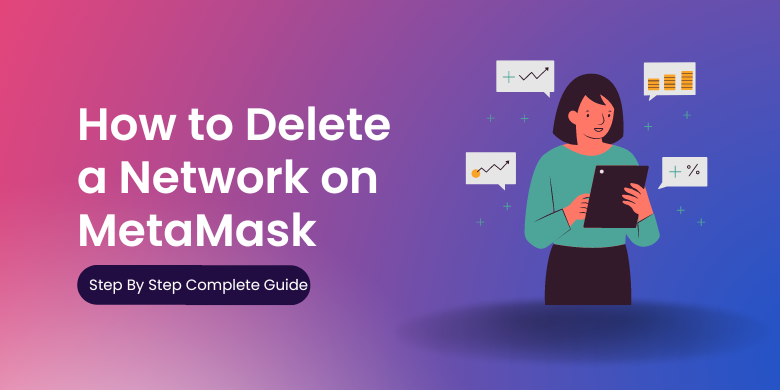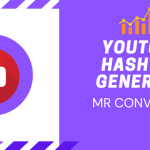MetaMask is a browser extension that allows users to interact with the Ethereum blockchain and manage their cryptocurrency assets. One of the features of MetaMask is the ability to create and manage multiple networks, which can be useful for testing and development, or for accessing different Ethereum networks such as the main network or a test network.
If you no longer need a network in MetaMask, you can delete it to declutter your list of networks and streamline your workflow. Here’s how to delete a network on MetaMask:
- Open MetaMask and click on the network dropdown in the top left corner of the extension. This will show you a list of all the networks you have added to MetaMask.
- Click on the network that you want to delete. This will open the network settings page.
- On the network settings page, click on the “Delete Network” button. This will bring up a confirmation dialog asking if you are sure you want to delete the network.
- Click on the “Delete Network” button in the confirmation dialog to proceed with deleting the network.
- The network will now be deleted from your list of networks in MetaMask.
Keep in mind that deleting a network from MetaMask will not affect the Ethereum network itself, only your ability to access and interact with it through MetaMask. If you want to stop using a particular Ethereum network, you will need to withdraw any funds you have on that network and stop interacting with it.
It’s also worth noting that you should be careful when deleting networks, as it is not possible to recover a deleted network. If you delete a network by accident, you will need to add it again manually.
In addition to deleting a network, there are a few other things you can do to manage your networks in MetaMask:
- Rename a network: If you have multiple networks with similar names, you can rename them to make them easier to distinguish. To rename a network, click on the network in the network dropdown and then click on the “Rename Network” button in the network settings page.
- Set a network as the default: MetaMask will automatically select the network you were last using when you open the extension. If you want to change the default network, you can set a different network as the default by clicking on the network in the network dropdown and then clicking on the “Set as Default Network” button in the network settings page.
- Add a custom network: In addition to the pre-configured networks that come with MetaMask, you can also add your own custom networks. To add a custom network, click on the network dropdown and then click on the “Custom RPC” button. This will bring up a form where you can enter the details of the custom network you want to add, such as the network name, RPC URL, and chain ID.
Managing your networks in MetaMask can be a useful way to stay organized and streamline your Ethereum workflow. By deleting unnecessary networks, renaming networks, setting a default network, and adding custom networks, you can customize MetaMask to fit your specific needs.
Overall, deleting a network on MetaMask is a simple process that can help you keep your list of networks organized and streamline your workflow. By following the steps outlined above, you can easily delete any unnecessary networks from MetaMask.
If you have any suggestion or query you can contact us or comment below