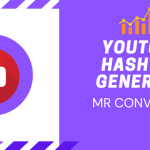To disable likes and comments on your Facebook profile picture, follow these steps:
- Open the Facebook app on your device.
- Tap on the three horizontal lines in the bottom right corner of the screen to open the menu.
- Tap on “Your Profile” to go to your profile page.
- Tap on your profile picture to open the photo viewer.
- Tap on the three dots in the top right corner of the screen.
- Tap on “Edit” in the menu that appears.
- Scroll down and tap on the toggle next to “Allow Comments” to turn it off.
- Tap on the toggle next to “Allow Likes” to turn it off.
- Tap “Done” to save your changes.
Please note that disabling likes and comments on your profile picture will not prevent people from seeing your profile picture. It will only prevent them from liking or commenting on it.
Additionally, keep in mind that you can only disable likes and comments on your profile picture. You cannot disable likes and comments on other photos or posts that you share on your Facebook profile.